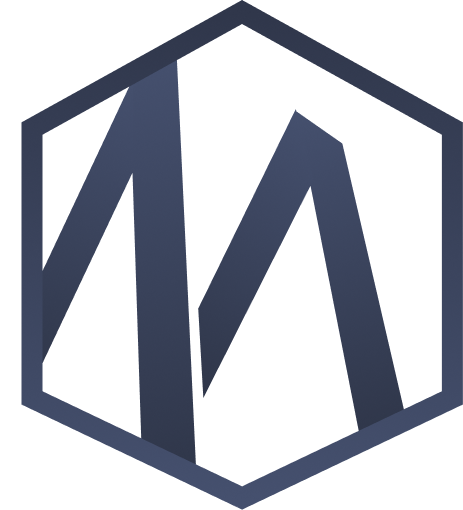Complete Account Setup & Profile Management Guide
Get your account configured properly from day one. This guide covers everything from basic setup to advanced privacy settings and profile optimization.
Key Takeaway
Taking 15 minutes to properly configure your account settings will save you hours of frustration later. This guide walks you through every setting, explaining what it does and our recommended configuration for the best experience.
Step 1: Creating Your Account
Start with the basics. Your account serves as the foundation for everything else.
Account Creation Options
🔐 Sign Up Methods
Google Sign-In (Recommended)
- Fastest setup (one click)
- Auto-fills name and email
- No password to remember
- Most secure option
Email & Password
- Traditional method
- Full control over credentials
- Requires email verification
- Password must be 8+ characters
Required Information
Full Name
Use your real name for trust and professionalism. You can update this later in settings.
Email Address
Use an email you check regularly. All notifications and session reminders go here.
Account Type
Choose "Mentor", "Mentee", or "Both". Don't worry - you can change this anytime in account settings.
Email Verification Required
After signing up with email/password, check your inbox for a verification link. Click it to activate your account. If you don't see it, check your spam folder. The link expires after 24 hours - you can request a new one from the login page.
Step 2: Setting Up Your Basic Profile
Your profile is your identity on the platform. Start with the essentials.
Essential Profile Elements
Profile Photo
Click the placeholder avatar in top-right corner → Select "Upload Photo"
- Requirements: JPG, PNG, or WEBP | Max 5MB | Min 400x400px
- Best results: Square format, high-res, professional appearance
- Pro tip: Face should occupy 60-70% of the frame
Display Name
This appears on your profile and in search results. You can use:
✓ Recommended: "John Smith" or "Dr. Sarah Johnson"
✓ Acceptable: "John S." (if privacy is a concern)
✗ Avoid: "JohnnyBoy123" or nicknames (reduces professionalism)
Location & Timezone
Navigate to: Profile → Edit Profile → Location Settings
- Country/City: Helps mentees find local mentors (if desired). This is optional and can be hidden.
- Timezone: CRITICAL - ensures session times display correctly. Auto-detects but verify it's accurate.
Bio / About Section
2-3 paragraphs (200-400 words) introducing yourself:
- Current role and company (if comfortable sharing)
- Years of experience in your field
- Key areas of expertise
- What you're looking for (as mentor or mentee)
[Screenshot: Profile editing interface showing all editable fields]
Step 3: Configuring Account Settings
Access: Click your avatar (top-right) → "Settings" → Each tab explained below.
⚙️ General Settings
Language
Platform language. Currently supports English (more coming soon).
Time Format
12-hour (1:00 PM) or 24-hour (13:00)
Date Format
MM/DD/YYYY or DD/MM/YYYY
Notification Settings
Control how and when you receive notifications.
Email Notifications
In-App Notifications
Small popups and badges within the platform (when you're logged in)
Privacy & Visibility Settings
Control who can see your profile and contact you.
Profile Visibility
Additional Privacy Options
Step 4: Password & Account Security
Protect your account with these essential security settings.
Security Best Practices
Changing Your Password
Settings → Security → Change Password
- Must be at least 8 characters
- Include uppercase, lowercase, numbers, and symbols
- Don't reuse passwords from other sites
- Consider using a password manager (1Password, LastPass, Bitwarden)
Connected Accounts
If you signed up with Google, you can add email/password authentication as a backup:
Settings → Security → Add Password Authentication
Account Recovery
If you forget your password:
- Click "Forgot Password" on login page
- Enter your email address
- Check email for reset link (expires in 1 hour)
- Create new password following security requirements
Pro Tip: Two-Factor Authentication Coming Soon
We're working on adding 2FA (two-factor authentication) via SMS and authenticator apps. This will add an extra layer of security to your account. Stay tuned for updates!
Deactivating or Deleting Your Account
Account Management Options
Temporary Deactivation (Pause)
If you need a break but want to come back later:
- Settings → Account → Deactivate Account
- Your profile becomes hidden but data is preserved
- You can reactivate anytime by logging back in
- Scheduled sessions are automatically cancelled
Permanent Deletion
If you want to permanently delete your account and all data:
- Settings → Account → Delete Account
- This action is IRREVERSIBLE after 30 days
- All your data will be permanently deleted
- You'll need to create a new account to rejoin
We keep data for 30 days in case you change your mind, then it's permanently removed.