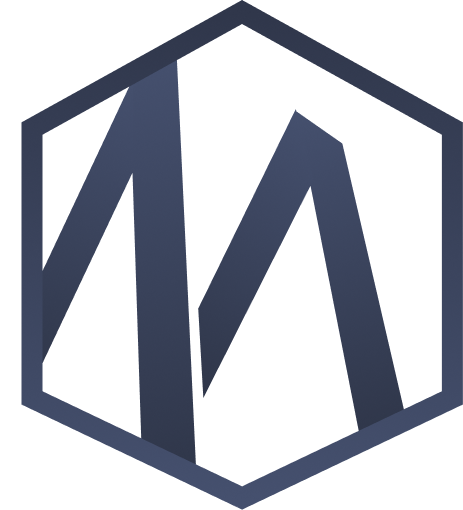Video Call Best Practices
Technical issues and poor video etiquette can derail productive mentoring sessions. Learn how to ensure smooth video calls that let you focus on learning.
Technical Setup
Before Your Session
Test everything 15 minutes before your call:
Camera
- • Position camera at eye level (stack books under laptop if needed)
- • Face a window or lamp—avoid backlighting
- • Clean your lens (fingerprints blur everything)
- • Check what's visible in background
- • Test that video shows in browser before call
Audio
- • Use headphones to prevent echo
- • Test microphone in system settings
- • Find a quiet space away from traffic/pets/people
- • Close windows to reduce outside noise
- • Disable phone notifications
Internet Connection
- • Use wired connection if possible (more stable)
- • Sit close to WiFi router if wireless
- • Close unnecessary tabs and apps
- • Ask others to avoid streaming during your call
- • Have backup plan (phone hotspot) if connection fails
Pro Tip: Do a Test Call
Join the video link 5 minutes early to test everything. If there are issues, you have time to fix them before your mentor joins.
Video Call Etiquette
Camera On or Off?
✓ Camera ON (Recommended):
Non-verbal communication matters. Your mentor can see if you're confused, following along, or need clarification. It builds rapport and makes sessions more engaging.
Camera off is okay if:
- • You have bandwidth issues and audio suffers
- • Your mentor also has camera off
- • You're screen sharing and coding together
Always mention why at the start: "I have bandwidth issues, so keeping camera off."
What to Do During Calls
✓ Do This
- • Look at the camera when speaking
- • Mute when not talking (if noisy)
- • Use visual cues (thumbs up, nodding)
- • Have notebook visible for taking notes
- • Share screen when asking technical questions
✗ Avoid This
- • Eating or drinking (water is fine)
- • Looking at other screens/phone
- • Typing loudly while mentor speaks
- • Walking around with laptop
- • Having others in frame/background
Common Issues & Fixes
Can't Hear Mentor
- 1. Check volume is turned up
- 2. Check correct audio output device selected
- 3. Ask mentor if they're muted
- 4. Refresh browser and rejoin
- 5. Ask mentor to call you on phone as backup
Mentor Can't Hear You
- 1. Check you're not muted in video app
- 2. Check browser has microphone permission
- 3. Try unplugging/replugging headphones
- 4. Use chat to communicate while fixing
- 5. Use phone audio if issue persists
Video is Frozen/Laggy
- 1. Turn off your camera to prioritize audio
- 2. Close other apps/tabs
- 3. Move closer to WiFi router
- 4. Ask others to stop streaming
- 5. Switch to phone hotspot if available
Echo/Feedback During Call
- 1. Both parties should use headphones
- 2. One person mute when not speaking
- 3. Lower speaker volume
- 4. Move microphone away from speakers
Can't Share Screen
- 1. Check browser has screen sharing permission
- 2. Try sharing different window/tab
- 3. Restart browser if permissions blocked
- 4. Use alternative (send screenshots via chat)
When Tech Fails Completely
If video isn't working after 10 minutes of troubleshooting, suggest switching to phone call or rescheduling. Don't waste half the session fighting technology. Your mentor will appreciate the pragmatic approach.
Screen Sharing Best Practices
Coming Soon
Screen sharing functionality is not available yet. This feature will be added in the future to help you share code, designs, and documents with your mentor.
Related Guides
Having Video Issues?
Our support team can help troubleshoot technical problems and test your setup.
Contact Support